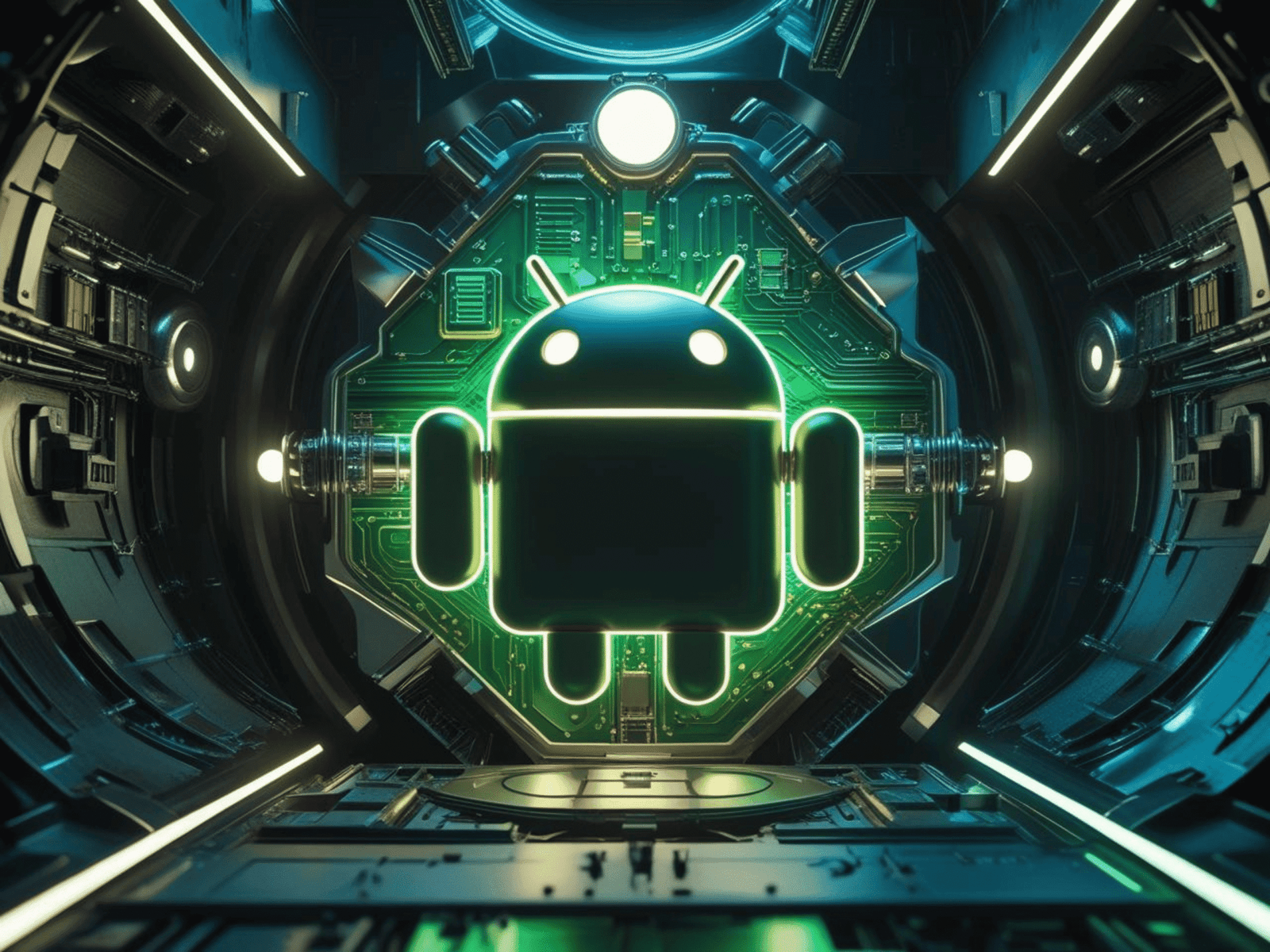Table of Contents
ToggleIntroduction
Android OS, developed by Google, is the world’s most popular mobile operating system. It powers billions of devices globally, ranging from smartphones and tablets to smart TVs, wearables, and even cars. Known for its flexibility, open-source nature, and vast app ecosystem, Android has transformed how people interact with technology in their daily lives.
History and Evolution
Android Inc. was founded in 2003 by Andy Rubin, Rich Miner, Nick Sears, and Chris White. Initially designed for digital cameras, the project later shifted to mobile phones. In 2005, Google acquired Android Inc., marking the beginning of a new era in mobile computing.
The first commercial Android device, the HTC Dream (T-Mobile G1), was released in 2008. Since then, Android has evolved through numerous versions, each named after desserts or sweet treats until Android 10, when Google switched to a simple numerical naming scheme.
Key milestones
2008 – Android 1.0 launched with basic features like a browser, Gmail sync, and notifications.
2011 – Android 3.0 “Honeycomb” optimized for tablets.
2014 – Android 5.0 “Lollipop” introduced Material Design.
2017 – Android 8.0 “Oreo” brought picture-in-picture mode and better performance.
2021 onwards – Modern versions (Android 12, 13, 14) focused on privacy, personalization, and AI integration.
Key Features
Open Source Nature
Based on the Linux kernel, Android is open source, allowing manufacturers and developers to modify and customize it according to their needs.
Google Play Store
Offers millions of apps and games, making it the largest mobile app marketplace.
Customization
Users can change home screens, widgets, themes, and even install custom ROMs.
Multi-Device Support
Android is not limited to smartphones; it powers smart TVs, car infotainment systems (Android Auto), and wearables (Wear OS).
Regular Updates
Android updates introduce new features, improve security, and enhance performance.
Advantages
Affordability
Available on devices across all price ranges.
Diverse Hardware Choices
Offered by multiple manufacturers like Samsung, Xiaomi, OnePlus, and Google.
Innovation
Supports cutting-edge features like foldable displays, 5G connectivity, and advanced camera systems.
Integration with Google Services
Seamless access to Gmail, Google Maps, Drive, and other Google apps.
Challenges
Fragmentation
Different manufacturers run different versions of Android, causing inconsistencies.
Security Risks
Being open source and widely used makes it a target for malware.
Bloatware
Pre-installed apps from manufacturers that cannot be removed easily.
Future of Android
With the rise of AI, 5G, and IoT, Android is evolving to become even more intelligent, secure, and integrated. Features like AI-driven personal assistants, better cross-device connectivity, and enhanced privacy controls are expected to shape the next decade of Android’s journey.
Conclusion
Android OS has redefined mobile computing, offering unparalleled customization, flexibility, and accessibility. From its humble beginnings to becoming a global tech giant, Android continues to push the boundaries of what a mobile operating system can achieve.
Android Features You Probably Didn’t Know About
Android is packed with features that most users barely scratch the surface of. While we’re all familiar with the basics—installing apps, changing wallpapers, or taking screenshots—there are several hidden tools and settings that can make your phone more powerful, convenient, and fun to use. Let’s uncover some of these lesser-known Android gems.
Developer Options – Power User Mode
Hidden by default, Developer Options unlock advanced controls for your device.
How to enable: Go to Settings → About Phone and tap Build Number seven times. You’ll then find “Developer Options” in your settings menu.
What you can do:
Speed up animations for faster navigation.
Force apps into split-screen mode.
Enable USB debugging for advanced connections.
Screen Pinning
Want to hand your phone to a friend without them snooping around?
How to enable: Settings → Security & Privacy → Screen Pinning (varies by device).
Usage: Open the app you want to pin, tap the multitasking view, and select the pin icon. This locks the user into that app until you unlock with your PIN or fingerprint.
Smart Lock – Stay Unlocked in Trusted Places
Tired of unlocking your phone at home?
How to enable: Settings → Security → Smart Lock.
Options:
Keep your phone unlocked in trusted locations (like home).
Stay unlocked when connected to a trusted device (like your smartwatch or car Bluetooth).
Quick Access to Split-Screen Mode
Multitasking on Android is easier than you think.
How to use: Open an app, go to recent apps, tap the app’s icon at the top, and select “Split Screen.” Now you can run two apps at the same time.
One-Handed Mode
For large-screen phones, One-Handed Mode makes the display easier to reach.
How to enable: Settings → System → Gestures → One-Handed Mode.
Use case: Swipe down from the bottom edge to shrink the screen for thumb-friendly access.
Notification History
Accidentally swiped away a notification? You can get it back.
How to enable: Settings → Notifications → Notification History.
This lets you see past alerts from the last 24 hours.
Built-in Screen Recording
Many Android devices now come with a native screen recorder.
How to use: Pull down the Quick Settings panel and look for “Screen Recorder.”
Great for tutorials, gameplay recording, or sharing app bugs.
Live Caption
Your phone can generate captions for any audio or video playing on your device.
How to enable: Press the volume button and tap the “Live Caption” icon (or find it in Accessibility settings).
Works offline and is perfect for noisy environments.
Google Lens Integration
Point your camera at anything—text, objects, or landmarks—and get instant info.
How to use: Open Google Assistant or the Google app, tap the camera icon, and explore the world visually.
Conclusion
Android hides plenty of features that can save you time, increase security, and make your phone more fun to use. Whether it’s keeping your device unlocked in trusted locations, reviving dismissed notifications, these hidden tools can help you get the most out of your smartphone.
How to Take Professional Photos with Your Phone
Gone are the days when professional-quality photography required expensive cameras and bulky equipment. Today’s smartphones are packed with advanced lenses, AI-powered processing, and editing tools that can rival entry-level DSLRs. But the device alone won’t guarantee stunning shots—knowing how to use it makes all the difference. Here’s a step-by-step guide to help you capture professional-looking photos with your phone.
Clean Your Lens
It sounds simple, but smudges and dust can ruin clarity. Use a microfiber cloth to gently wipe the lens before shooting. Even fingerprints can cause hazy or dull images.
Use Natural Light
Lighting is the backbone of great photography.
Golden Hour: Shoot early in the morning or just before sunset for soft, warm tones.
Avoid harsh midday light unless you want strong shadows.
Indoors, position your subject near a window for diffused, flattering light.
Know Your Camera Settings
Most modern phones allow manual adjustments:
ISO: Controls brightness—lower ISO for daylight, higher for low-light.
Shutter Speed: Slower for motion blur, faster for freezing action.
White Balance: Adjust for true-to-life colors.
Explore your “Pro” or “Manual” mode—it unlocks far more control than Auto.
Use the Rule of Thirds
Enable the grid lines in your camera settings. Position your subject along the lines or at intersections to create balanced, visually pleasing compositions.
Stabilize Your Shot
Shaky hands cause blurry photos. Hold your phone with both hands, rest your elbows against your body, or use a tripod for extra stability—especially in low light.
Mind Your Background
A cluttered background distracts from the subject. Look for simple, clean, or contrasting backdrops that make your subject stand out.
Experiment with Angles
Avoid always shooting at eye level. Try:
Low angle: Makes subjects look taller or more powerful.
High angle: Adds drama or makes scenes more playful.
Close-ups: Highlight textures and details.
Use Portrait Mode Wisely
Portrait mode can create a DSLR-like blurred background (bokeh effect). Ensure there’s enough distance between your subject and background for the best results.
Edit Like a Pro
Even professional photographers edit their work. Apps like Lightroom Mobile, Snapseed, and VSCO let you fine-tune brightness, contrast, color, and sharpness. Avoid over-editing—aim for natural enhancements.
Practice Consistently
The more you experiment, the more you’ll understand your phone’s strengths and limitations. Try different lighting conditions, subjects, and styles to develop your unique look.
Final Thoughts
Your smartphone is a powerful creative tool—if you treat it like one. With attention to lighting, composition, and editing, you can produce photos that look straight out of a professional portfolio. Remember, it’s not just about the gear; it’s about the eye behind the lens.
Essential Apps Every Android User Should Have
With millions of apps available on the Google Play Store, finding the right ones for your Android device can be overwhelming. Whether you use your phone for work, entertainment, or productivity, certain apps can significantly enhance your daily life. Here’s a list of must-have Android apps every user should consider installing.
Google Drive – Cloud Storage & Backup
Why you need it
Google Drive offers secure cloud storage, allowing you to save documents, photos, and videos and access them from any device. It also supports real-time collaboration, making it essential for students and professionals.
Key Features
15 GB of free storage (expandable via subscription)
Integration with Google Docs, Sheets, and Slides
Offline access to important files
WhatsApp – Instant Messaging & Calls
Why you need it
WhatsApp is one of the most popular messaging apps, enabling fast, free, and secure communication. It supports text messages, voice/video calls, and file sharing, making it a must-have for staying connected.
Key Features
End-to-end encryption for privacy
Group chats and community features
Voice messages and multimedia sharing
Microsoft Office – Work on the Go
Why you need it
The Microsoft Office suite (Word, Excel, PowerPoint) allows you to create, edit, and view documents anywhere. It’s perfect for business users and students who need productivity tools at their fingertips.
Key Features
Works offline and online
Integration with OneDrive and Google Drive
Document scanning with mobile camera
Google Maps – Navigation & Local Discovery
Why you need it
Google Maps is indispensable for travel, offering real-time navigation, traffic updates, and location search. It’s not just for driving—it’s also great for walking, cycling, and public transport.
Key Features
Turn-by-turn navigation
Offline maps for no-internet areas
Discover restaurants, hotels, and attractions
Spotify – Music & Podcasts
Why you need it
Spotify is a global leader in music streaming, giving you access to millions of songs and podcasts. It’s great for creating playlists, discovering new music, and enjoying entertainment anywhere.
Key Features
Personalized playlists
Download songs for offline listening
Cross-device syncing
Adobe Scan – Portable Document Scanner
Why you need it
This app transforms your phone into a powerful scanner, allowing you to digitize receipts, documents, and whiteboards. The scanned files can be saved as PDFs and easily shared.
Key Features
Automatic text recognition (OCR)
High-quality image capture
Integration with cloud storage
LastPass – Password Manager
Why you need it
With multiple online accounts, remembering passwords can be a challenge. LastPass securely stores all your credentials and auto-fills them when needed.
Key Features
Encrypted password vault
One-tap login to apps and websites
Multi-device synchronization
Google Photos – Smart Photo Management
Why you need it
Google Photos backs up your pictures and videos, organizes them by date and location, and offers powerful search tools. It’s a lifesaver for anyone who takes lots of photos.
Key Features
Automatic cloud backup
AI-powered search
Easy sharing and editing tools
Evernote – Notes & Organization
Why you need it
Evernote is perfect for jotting down ideas, saving web articles, and organizing tasks. It’s ideal for students, writers, and professionals who want all their notes in one place.
Key Features
Sync across devices
Attach images, documents, and audio notes
Powerful search and tagging system
Truecaller – Caller ID & Spam Blocking
Why you need it
Truecaller identifies unknown callers, blocks spam calls, and filters unwanted messages. It’s a must-have for avoiding scams and telemarketing calls.
Key Features
Real-time caller ID
Spam call blocking
Contact backup
Final Thoughts
While there are countless Android apps to choose from, these essentials cover productivity, communication, entertainment, and security, making your smartphone more powerful and useful in daily life. Install the right combination based on your needs, and you’ll have a well-rounded Android experience.